|
Panasonic Toughbook H1
A power-efficient, rugged and cleanly designed and implemented Mobile Clinical Assistant with excellent display and ergonomics
(by Conrad H. Blickenstorfer; photography by Carol Cotton)
In November of 2008, Panasonic introduced the Toughbook H1 Mobile Clinical Assistant, a slate computer for use in clinical and medical healthcare environments. It's an elegantly designed product for a market that Panasonic expects to be a key player in, and one the company optimistically expects to be among their largest sales segments within three years or so. This is a full review and description of the machine.

The timing of Panasonic's Mobile Clinical Assistant is excellent as this a market that may well see substantial growth over the next several years. The US Federal Economic Stimulus legislation that passed Congress and was signed by President Obama in February 2009 includes almost US$20 billion to modernize health care systems with the goal of switching to electronic patient records for all Americans by the year 2014. This means there will be plenty of potential business.
However, what do you do when you're trying to enter a field that's hugely promising but where the competition has a significant head start? That's the situation Panasonic finds itself in with the Toughbook H1 Mobile Clinical Assistant for Medical Professionals. The primary competition is Motion Computing's well established C5, a machine that's been quite well received. Fujitsu is testing the market with the Esprimo MA "Personal Healthcare Assistant", embedded and industrial systems specialist Advantech has the Atom-based MICA-101, Twinhead the DigiHeal T10Y, Philips the CliniScape, and TabletKiosk introduced their MediSlate MCA i1040XT in March of 2009. Panasonic's task therefore is to convince medical sector customers that the CF-H1 is worthy of their consideration.
Panasonic's rationale
What cause Panasonice to build a Mobile Clinical Assistant? Let's look at Panasonic's arguments as to why the company entered this market and what it considers its advantages:
First of all, there is Panasonic's reputation as a one-stop shop with many years of experience. Panasonic practically established the rugged and semi-rugged market with its line of Toughbooks, and the company covers all bases and form factors so there is no need to buy tablets from one vendor and notebooks from another. Whatever mobile solution is needed, Panasonic likely has a product to fill the need.
 Second, it's not always good to be first. No matter how carefully they research a market, pioneers always take a chance and may miss the mark either with the concept or with details. Panasonic therefore had the advantage of seeing feedback to the Motion C5 and use that in their design decisions.
Second, it's not always good to be first. No matter how carefully they research a market, pioneers always take a chance and may miss the mark either with the concept or with details. Panasonic therefore had the advantage of seeing feedback to the Motion C5 and use that in their design decisions.
Third, unlike most companies, Panasonic manufactures its own computers and most of their components as well. They are proud of their made-in-Japan products, and claim exceptionally low failure rates.
Finally, technology never stands still and it's easier to incorporate the latest and greatest into a new design than retrofitting an existing one.
Panasonic also did their own research that guided them in the development process of the H1. A customer survey conducted at the Panasonic Healthcare Mobile Technology Symposium 2007 showed that only 16% were satisfied with existing MCA products available. Reasons given for satisfaction were insufficient battery life (29%); disinfection, ruggedness, and infection control with 17% each; and excessive heat generation (4%). It should come as no surprise that Panasonic addressed these issues in their own Mobile Clinical Assistant product.
The machine Panasonic created
As a result, Panasonic designed the H1 to be:
- Rugged (3 foot drop, adherence to MIL-STD-810F testing standards, etc.)
- Fully sealed for easier and better sanitization (fanless design, no holes, special materials, etc.)
- Refined ergonomics (rearranged controls, added handstrap, dual digitizers, etc.)
- Long battery life (dual hot-swappable batteries, efficient processor and components)
On the technology side, the H1 uses an Intel Atom Z540 processor that has a faster clockspeed than the competition as well as the extremely low thermal design power Atom chips are famous for. Dual Li-Ion batteries combine for 42 watt-hours and Panasonic claims six to eight hours battery life.  There's a gigabyte of RAM and a shock-mounted 80GB disk. On the wireless side, you get 802.11a/b/g/draft-n in an Intel Wireless WiFi Link 5100, Bluetooth v2.0 + EDR, as well as optional GOBI 3G global mobile Internet. There is an integrated 2-megapixel camera with dual LED lights, a fingerprint reader, a contactless SmartCard reader and a RFID reader. If bar code reading is required, you can get an optional 1D/2D barcode reader (which our review unit had). There's a gigabyte of RAM and a shock-mounted 80GB disk. On the wireless side, you get 802.11a/b/g/draft-n in an Intel Wireless WiFi Link 5100, Bluetooth v2.0 + EDR, as well as optional GOBI 3G global mobile Internet. There is an integrated 2-megapixel camera with dual LED lights, a fingerprint reader, a contactless SmartCard reader and a RFID reader. If bar code reading is required, you can get an optional 1D/2D barcode reader (which our review unit had).
Infection control is a major issue in clinical settings, and that means it must be possible to frequently spray and wipe the unit with disinfectant, and being sure that nothing is missed. This is where smooth surfaces, sealed buttons, a fanless design, a gapless LCD and no exposed ports come in handy. The Toughbook H1 has all that, plus a software utility that reminds of cleaning and keeps track of it. All this comes at the expense of having onboard ports. There is wireless connectivity, but anything else comes via dock. The H1's handy cradle supplies three USB 2.0 ports, LAN, video and serial connectivity as well as two battery charger slots.
Panasonic has a lot of experience with outdoor-viewable displays and ruggedness, and the H1 benefits from both. The 10.4-inch display is considered to be daylight-viewable and has a strong 500 nit backlight. It also has both a touch screen and an electromagnetic digitizer, with the system switching between the two automatically. The unit is sealed to IP54 specifications, can survive a 3-foot drop, and still only weighs 3.2 pounds.
Now let's take a closer look at the Panasonic H1.
Design and construction
The Panasonic H1 is a machine based on the Intel Mobile Clinical Assistant reference platform that came out of research Intel began in 2004 and collaboration with clinicians (see Intel). Intel described a clipboard form factor, lightweight design, and an integrated handle for easy use and carrying during a work shift. The idea was that, along with appropriate software, the MCA would enable clinicians to access patient care records at the point of care and document a patient's condition in real time. This, in turn, would reduce transcription errors, enhance workflow, and deliver faster and safer care.
Below you can see that Panasonic's design provides the compact form factor with integrated handle, but also adds Panasonic's own ideas and concepts.

The Panasonic H1 measures 10.4 x 10.6 inches and weighs just over three pounds, including its two powerful batteries. While Motion Computing's C5 is a thin, flat tablet, the H1's profile shows that the handle part is about .75 inches thick, the bottom part about 1.3 inches, and the central part with the boxy batteries about two inches. Add to that the soft rubber handle that makes carrying the H1 easy and we're talking three inches. Panasonic clearly made a design decision here: form follows function.
The unit's 10.4-inch display is crisp and bright. Its backlight can be adjusted in 20 steps (but not turned off completely). The display has both a digitizer and a touch screen. The system is auto-sensing, i.e. when the digitizer senses the proximity of the pen it takes over and will no longer recognize touch. As soon as it no longer senses the pen, it again recognizes touch input. The display is recessed by about 1/16th of an inch, so dirt can potentially hide between the display and the bezel. Ideally, the display would be flush.
The slender Wacom pen snaps into the top of the display. This is a good solution as you can always see if the pen has been stowed away. It is never out of sight. The pen is also smooth and therefore easy to clean and disinfect.
Mobile Clinical Assistants are data capture devices, and have both an RFID reader and a bar code scanner. While Motion Computing places the barcode reader into the handle, Panasonic felt having it facing down would be a better and more ergonomically correct solution. RFID and the bar code reader can be activated either via hardware buttons along the left side of the display, or via smaller hardware buttons conveniently located on the top of the handle. This way, they can be operated with a slight push of the thumb.
In a device that must frequently be cleaned and disinfected, Panasonic has done a very good job eliminating as many nooks and crannies as possible. All screwholes are carefully capped with rubber plugs, even those in difficult places. There is no fan and therefore no hard-to-clean fan slots in the housing. The scanner and camera openings have flat acrylic covers, again easy to clean. Into how much design detail does Panasonic go? Here's an example: in order to keep bacteria and dirt from accumulating in screwholes, Panasonic puts little plastic caps onto them. Now, two of the screwholes are in curved areas. Panasonic not only created special, curved rubber plugs, but even made grooves into the lefthand and the righthand plug, so that you know which one goes where. Now that's dedication. A tiny detail, but a very telling one.
There is a fingerprint reader that can be used to provide access security, and also make it possible for several users to share an H1 while keeping their data separate. A contactless SmartCard reader can also be used for access control.
All ports are sealed with cleverly designed covers that are part of the design. They are hinged so that they cannot get lost/. They sort of slide into place and lock. An excellent solution.
A look inside the Panasonic H1
The Panasonic H1's front and back, made of reinforced resin, are held together by 15 screws. The two halves are sealed via a continuous O-ring that goes all around the perimeter, forming a water-tight seal. The O-ring is pressed into a groove so that it a) cannot get lost or crimped while closing the unit, and b) can be replaced. A second O-ring goes around the perimeter of the inside of the handle. Panasonic is leaving nothing to chance. Unlike others, Panasonic uses the same size screws throughout the inside, something that service personnel will be thankful for.

The chassis of the H1 is made of magnesium, a metal that is light, readily available, conducts well, shields electromagnetic waves, and is easily recyclable. Panasonic was one of the pioneers in using this light and very strong material in computers and they have gathered a lot of experience with it over the years. Panasonic can now produce thin cast magnesium alloys that are just 0.02 inches thick, thinner than most plastics.  Parts of the chassis are so thin that it is hard to believe they are made of metal. Yet, they are completely rigid and incredibly strong. Parts of the chassis are so thin that it is hard to believe they are made of metal. Yet, they are completely rigid and incredibly strong.
 The boards and assembly are as clean as can be. The Panasonic H1 is made in Panasonic's Kobe factory, a state-of-the-art facility where a very skilled workforce combines with advanced industrial robots to create pretty much the ultimate in manufacturing quality and efficiency. The factory, which also makes Panasonic's rugged Toughbook computers, is highly automated, yet there are also many processes that require supervision and manual labor. Many of the machines have a red and green light on top. It's green when things are running smoothly, but turns red when there is a problem that requires intervention. A technician then stops by and resolves the issue. The boards and assembly are as clean as can be. The Panasonic H1 is made in Panasonic's Kobe factory, a state-of-the-art facility where a very skilled workforce combines with advanced industrial robots to create pretty much the ultimate in manufacturing quality and efficiency. The factory, which also makes Panasonic's rugged Toughbook computers, is highly automated, yet there are also many processes that require supervision and manual labor. Many of the machines have a red and green light on top. It's green when things are running smoothly, but turns red when there is a problem that requires intervention. A technician then stops by and resolves the issue.
Panasonic doesn't simply buy boards. They make them. Right in that factory. Even the machines that mount chips are made by Panasonic (see picture to the right) and Panasonic prides itself in having the fastest chip insertion machines in the business. These machines are fed chips and circuits like ammo in a Gatlin gun (see picture to the left). Watching those chips disappear into the machine and precision-mounted on the circuit boards is a sight to behold.
Looking at the guts of the H1, you realize why the machine doesn't heat up at all. It's in part due to the low-power Atom chip, of course, but also because of excellent thermal engineering.  There is, for example, a heat dissipation sheet inserted between the main circuit board and the magnesium case. And there is a fairly generous air space between the magnesium chassis and the H1's plastic case. There is, for example, a heat dissipation sheet inserted between the main circuit board and the magnesium case. And there is a fairly generous air space between the magnesium chassis and the H1's plastic case.
The hard disk is removed in the picture above, but you can see where it sits in the center of the board. Hard disks are notorious points of failure due to drops and impact, and so Panasonic spent a lot of time coming up with the best possible solution. While the hard disks in many rugged computers have some sort of shock absorption, the protective hard disk enclosure used in the H1 is in a class of its own.
The disk is sitting in its own and completely separate white plastic caddy (shown in the picture to the right). Inside the case, the hard disk is cushioned by a special type of slow-collapsing foam that Panasonic developed especially for this very purpose. In a typical three foot drop, the impact on the disk is reduced from 1,500Gs to just 250G -- only half of the Toshiba MK8017GSG hard disk's rated 500G maximum while operating! That is impressive.
Overall, Panasonic probably could have made the H1 thinner as there is ample space inside the housing. The shape of the batteries dictated some of the height and they probably figured as long as their design included that hand strap, they might as well allocate ample space inside for cooling.
Display
The vast majority of Panasonic H1s will be used indoors, and Panasonic easily could have justified equipping the H1 with a standard transmissive indoor display and backlighting in the 200 nits range, which is what most commercial notebook computers have. Instead, Panasonic gave the H1 a 10.4-inch sunlight viewable display with a much brighter 500 nits backlight and anti-reflective screen treatment. The picture below shows the H1 outdoors, in the shade on a bright, sunny day.

 As you can see, the H1's display remains perfectly readable. The display also has a degree of anti-glare treatment and—thankfully—doesn't have the mirror-like high-gloss surface that's so common in today's commercial notebooks. As a result, there is pretty good reflection control. As you can see, the H1's display remains perfectly readable. The display also has a degree of anti-glare treatment and—thankfully—doesn't have the mirror-like high-gloss surface that's so common in today's commercial notebooks. As a result, there is pretty good reflection control.
A wide viewing angle also helps in making a mobile computer as readable and usable as possible, and we've become spoiled by the perfect 180 degree viewing angles of the Hydis Technologies displays used in many Tablet PCs. The H1 display has a wide viewing angle horizontally, but a much narrower one vertically where there is considerable color shift.
The picture to the right shows the H1 in direct, bright sunlight. No backlight is a match for the power of the sun, but between the Panasonic display's anti-reflective properties and the hefty 500-nits backlight, the screen remains usable.
Panasonic also could have chosen to offer their MCA with a single digitizer, either an electromagnetic one or a touch screen. Instead, they equipped the H1 with both. Both technologies have their advantages, with the active pen offering cursor tracking and very precise operation, and a touch screen quicker operation, especially with custom applications. Having both is the best of both worlds, and Panasonic's auto-sensing technology means you can use either pen and touch without having to switch between modes.
Intel Atom power
The Panasonic H1 is based on an Intel Atom processor. We've been seeing a lot of new Atom-based devices coming to market, and existing products becoming available with Atom processors. What is Atom and why is there so much hype around it? The short answer is that Intel has done a great job marketing Atom, and while the Atom processors are not perfect for every application, they offer a lot of power-efficient bang for the buck. As a result, Atom chips are now being used in millions of netbooks and numerous other devices.
 The Atom Z540 used in the Panasonic H1 is, as of this writing, the most powerful of the Atom Z5xx series. It is running at 1.866GHz, has 512KB of L2 cache, a 533 front side bus and a maximum thermal design power of just 2.4 watts. Thermal design power is the maximum amount of power a computer's cooling system needs to dissipate and is used as a measure of power efficiency. 2.4 watts is only a tenth or so of what a notebook processor uses, and less than half the TDP of even the lowest power Core Solo CPU. The Atom Z540 used in the Panasonic H1 is, as of this writing, the most powerful of the Atom Z5xx series. It is running at 1.866GHz, has 512KB of L2 cache, a 533 front side bus and a maximum thermal design power of just 2.4 watts. Thermal design power is the maximum amount of power a computer's cooling system needs to dissipate and is used as a measure of power efficiency. 2.4 watts is only a tenth or so of what a notebook processor uses, and less than half the TDP of even the lowest power Core Solo CPU.
The Z540 chip belongs to the initial generation of Atom processor that was codenamed Silverhorne and has a tiny 13 x 14 mm package footprint. Small though it is, the processor has about 47 million transistors, which is more than the Pentium 4 had. Silverthorne chips were originally targeted at mobile internet devices (MIDs) and Intel created an entirely new and very power-efficient "Poulsbo" System Controller Hub (SCH) for them. The Poulsbo chipset includes a GMA graphics system, high definition audio, a PATA controller, and PCIe, SD and USB support, and uses only about 2.3 watts, which means total CPU and chipset consumption isn't even 5 watts. And the chipset even has hardware support for H.264, MPEG4 and other HD decoding.
Intel's goals for the Atom processor were low power consumption and low cost. Atom is an entirely new design that allows high-end Atom chips to use less power than the slowed down ultra-low voltage versions of Intel's Core processors. For power conservation and cost reasons, Atom processors do not use two cores, but they use HyperThreading, an older Intel technique that can approximate processing two threads while increasing energy usage by only about 10%. Overall, the Atom chips are designed to do basic simple instructions quickly while complex ones can take many cycles. Since low power consumption is key, Intel designed a variety of power conservation features into the chip. They added a special bus mode that minimizes power needed to transmit data to the processor as well as cache that flushes cache data to system memory during periods of inactivity. Intel added a new power conservation mode, the C6 state, that removes power from the processor core and cache, and also removes power from almost all of the I/O subsystem to arrive at very low idle power draw. Combined with dynamic L2 cache sizing and CMOS driver technology, power consumption reaches levels thought impossible a short while ago.
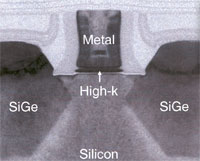 A few more words about Atom. Intel stresses their "hafnium-based" technology. Here's the story on that: As transistors have been getting smaller and smaller, the conventional silicon dioxide gate materials began reaching their physical limits. This manifested itself in current leakage problems that resulted in high power consumption and reduced reliability. Searching for a way to solve that problem, it was found that high-k dielectric, or insulator, materials virtually eliminated these leakage problems. Specifically, hafnium-based high-k materials allowed the continuing miniaturization that resulted in the 45 nanometer technology used in the Atom processors. Hafnium is a corrosion-resistant metal with the atomic number 72 and makes a great gate insulator due to its neutron absorption properties. It's used in control rods in nuclear power plants, so perhaps that's where the "Atom" name came from. The next generation of Intel processors, of course, is based on even smaller 32 nanometer technology, so who knows where it'll end, if ever. A few more words about Atom. Intel stresses their "hafnium-based" technology. Here's the story on that: As transistors have been getting smaller and smaller, the conventional silicon dioxide gate materials began reaching their physical limits. This manifested itself in current leakage problems that resulted in high power consumption and reduced reliability. Searching for a way to solve that problem, it was found that high-k dielectric, or insulator, materials virtually eliminated these leakage problems. Specifically, hafnium-based high-k materials allowed the continuing miniaturization that resulted in the 45 nanometer technology used in the Atom processors. Hafnium is a corrosion-resistant metal with the atomic number 72 and makes a great gate insulator due to its neutron absorption properties. It's used in control rods in nuclear power plants, so perhaps that's where the "Atom" name came from. The next generation of Intel processors, of course, is based on even smaller 32 nanometer technology, so who knows where it'll end, if ever.
How fast is it?
Given its tiny size and minimal power consumption, what kind of performance can the Atom platform muster? We've seen the term "targeted," which is marketing speak for "fast enough for the intended purpose, given that the primary objective is to extend battery life." Performance, of course, is always tied to power consumption. When you look at common notebook processors, they generally have thermal design powers of 17 (example: 1.6GHz Core 2 Duo L7500) to 35 watts (example: 2.5GHz Core 2 Duo T9400). Ultra low power processors range from 5.5 watts—like the 1.2GHz Core Solo U1400—to 10 watts—such as the 1.2GHz Core Duo U2500. The Atom processor in the Panasonic H1, on the other hand, uses a maximum of only about 2.5 watts.
We installed Passmark Software's PerformanceTest 6.1 on the H1 to objectively measure performance. Passmark's benchmark suite runs about 30 tests covering CPU, 2D graphics, 3D graphics, memory, and disk and then computes scores for each category and an overall PassMark score. For comparison, we're also showing the benchmark numbers of machines that use other versions of the Atom as well as Atom's predecessor chip (the A110) and a chip that Atom machines often replace (the Core Solo). The results were as follows:
|
RELATIVE PERFORMANCE
|
Panasonic H1
|
Acer Aspire One
|
Winmate IA80
|
GETAC E100
|
Motion F5
|
|
Type
|
MCA
|
Netbook
|
Industrial tablet
|
Industrial tablet
|
tablet (similar to C5 MCA)
|
|
CPU
|
Intel Atom Z540
|
Intel Atom N270
|
Intel Atom N270
|
Intel A110
|
Intel Core Solo U1400
|
|
CPU Speed
|
1.86GHz
|
1.6GHz
|
1.6GHz
|
800MHz
|
1.2GHz
|
|
CPU Thermal Design Power
|
2.4 watts
|
2.5 watts
|
2.5 watts
|
3.0 watts
|
5.5 watts
|
|
CPU Mark
|
275.4
|
239.1
|
162.7
|
207.2
|
324.9
|
|
2D Graphics Mark
|
115.7
|
144.4
|
212.3
|
119.8
|
153.8
|
|
Memory Mark
|
242.7
|
215.1
|
224.0
|
155.5
|
235.1
|
|
Disk Mark
|
284.8
|
375.8
|
382.5
|
200.2
|
168.8
|
|
3D Graphics Mark
|
10.1
|
81.7
|
81.3
|
63.1
|
75.6
|
|
Overall PassMark
|
191.9
|
208.4
|
200.2
|
148.3
|
194.4
|
The results are really not very conclusive and probably more representative of the fact that most benchmarks are best used to compare processors within the same architecture. Still, what the numbers show is that the Atom-powered H1 performs at the level that moved millions of netbooks, that it is faster than machines equipped with the Intel A110 which the Atom chips replaced, and that performance is roughly on par with low-end Intel Core processors.
In RuggedPCReview's testing of a variety of rugged computers with different processor architectures, Atom benchmarks are generally about 50% better than that of a 1GHz Celeron M 373, about the same as a 1.2GHz Intel Core Solo U1400, about 30% less than that of a 1.2GHz Core Duo U2500, and roughly a third of that of a hefty notebook processor like the 2.5GHz Core 2 Duo T9400. So no miracles, but, given proper engineering, very good battery life at low heat dissipation and decent performance, which is precisely what we saw in the Panasonic H1.
Battery and battery life
Listening to current and potential customers, Panasonic found long battery life high on the list. As a result, they practically designed the H1 around a set of dual, hot-swappable Panasonic CF-VZSU53W Li-Ion batteries, each rated at 7.2V/2.9Ah, for a total of 42 watt-hours. This is as much battery power as you get in many full-size notebooks with their much more power-hungry processors and larger displays. What can you expect from the H1?
The answer is quite a bit. The combination of the power-efficient Atom processor, low power chipset and large-capacity batteries makes for a rated battery life between six and eight hours in Panasonic literature. We used Passmark Software's BatteryMon to measure the H1's power draw and found idle discharge rates as low as 4.5 watts, with the backlight on at automatic level. Perhaps as a result of the Atom processors power management technology, the discharge rate vacillated at idle from an observed low of 4.2 watts to about 8.5 watts.
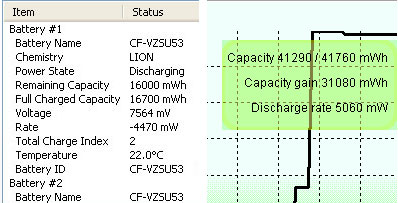 In a long duration battery discharge test with the computer idling (backlight on), we saw projected battery life of about 8.5 to 9 hours. After six hours, the batteries were down to about 35%. After 6:30 hours it was at 28%. At 7:20 hours it was at 18%. At eight hours, there was 9% left. Based on these results, the six to eight hour estimate seems doable. In a long duration battery discharge test with the computer idling (backlight on), we saw projected battery life of about 8.5 to 9 hours. After six hours, the batteries were down to about 35%. After 6:30 hours it was at 28%. At 7:20 hours it was at 18%. At eight hours, there was 9% left. Based on these results, the six to eight hour estimate seems doable.
In order to keep batteries in top shape and reliable, Panasonic included a Battery Recalibration function that can be used to recalibrate batteries and make sure that remaining battery capacity is displayed accurately. To do that, the utility does a full charge and then a full discharge.
The image to the right shows battery information both from Panasonic's included utility as well as from the BatteryMon benchmark. Both shows discharge rates as low as four to five watts. Do the math: with a battery capacity of 42 watt-hours and an idle draw of four to five watts, the battery will last about nine hours. That's for idling along. If the computer is used to do work, power draw rises and battery life drops.
Panasonic also includes its HRL technology that guards against "thermal incidents." There is also a special embedded controller that employs a number of sensors throughout the machine that measure temperature and pass the data on for processing. The controller then dynamically manages key device operations for an optimal balance between thermal limits and performance.
Physically, the power packs look like camcorder batteries, snap into place inside their compartments on the left and right side of the unit, and cannot be inserted the wrong way round.
Cleaning Reminder
In a clinical environment, germs are potentially anywhere and cleanliness is everything. This means that equipment is frequently cleaned and scrubbed down with disinfectants. To that extent, Panasonic made the H1 easy to clean with a minimum of places where germs can hide and accumulate. On a device with a touch screen, keeping the display disinfected is of special importance, and so Panasonic came up with the Cleaning Reminder utility. The way it works is that the utility will pop up in certain intervals or upon certain activities and ask you to clean the display. To make sure you get every part, it colors the display and you then have to carefully wipe off all color. This ascertains that the entire screen is cleaned.
Below you can see the naggy reminder on the left, and a screen that is in the process of being wiped clean on the right.

Will the Cleaning Reminder work and is it effective? That's hard to say, and it sure can get annoying. However, if it consistently reminds staff to clean and disinfect the computer, it has done its job. And the fact that the utility can also keep logs makes it that much more likely that cleaning schedules are observed.
PC Information Viewer
The Panasonic H1 comes with a PC Information Viewer that provides a wealth of high level and low level data in one handy utility. The viewer shows:
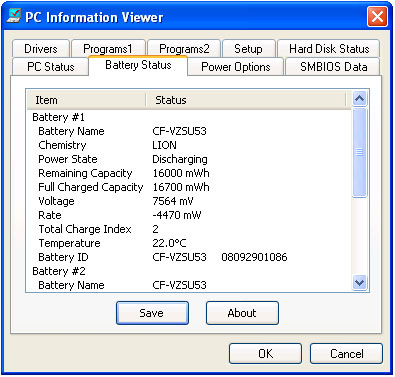
- PC Status, with first logon date and time, elapsed time since current logon, temperature minimum and maximum, registered programs, running processes, and so on.
- Battery Status, including full and remaining capacity of both main batteries, current voltage, discharge rate, battery temperature, etc. Here you can also see which battery the system currently uses.
- Power option, shows the currently selected option and all the settings it uses. This is for lookup only; you set the power savings option elsewhere.
- Setup, with all relevant technical system data
- SMBIOS Data, comprehensive listing of system management BIOS data, including processor, cache and memory information.
- Setup, shows settings, versions and status of various components and options.
- Hard Disk Status, showing file system, free space, and low level disk data
Note that the PC Information Viewer is primarily a system, and not an end user, utility. It is fixed in size, so you often need to scroll to see all data.
Application Button Setting Utility
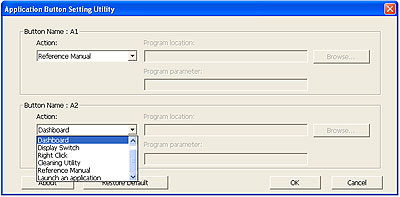 Like many tablet computers that do not have an integrated keyboard, the Panasonic H1 has programmable application buttons that are used to quickly call up often-used functions. They are labeled A1 and A2 and are located on the lower front. You can use the Application Button Setting Utility to program the buttons to bring up utilities, applications or perform other actions. Like many tablet computers that do not have an integrated keyboard, the Panasonic H1 has programmable application buttons that are used to quickly call up often-used functions. They are labeled A1 and A2 and are located on the lower front. You can use the Application Button Setting Utility to program the buttons to bring up utilities, applications or perform other actions.
While most applications rely on on-screen menus and icons, hardware buttons do come in handy because you can always see and operate them. Many tablets use a function button that is used in conjunction with the hardware buttons, so that one button can trigger multiple actions. The H1 doesn't do that and so users are limited to just two buttons.
Panasonic Dashboard
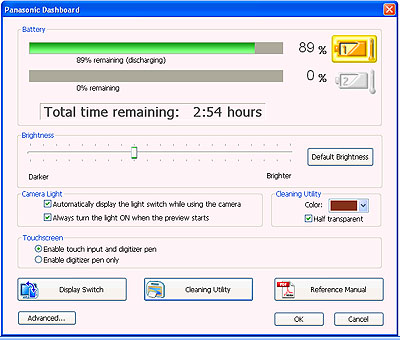 The Panasonic Dashboard is a handy information and settings utility that provides summary information and provides quick access to some of the major settings. Here are the Panasonic Dashboard's functions: The Panasonic Dashboard is a handy information and settings utility that provides summary information and provides quick access to some of the major settings. Here are the Panasonic Dashboard's functions:
- Shows battery status for each battery
- Total running time left
- Lets you set screen brightness
- Light switch settings when using the camera
- Color of the cleaning utility background
- Enable both touch and digitizer or digitizer only
- Open the reference manual
- Run the cleaning utility
- Rotate the display
There is also an Advanced Settings panel where you can finetune the cleaning reminder, reassign the Dashboard soft buttons, disable RFID, and so on. The cleaning reminder can be programmed to come up at certain time intervals, when a user logs on, when the battery is changed, or when the device is undocked.
Overall, there is quite a bit of overlap between the various utilities. We'd like to see more consistency both in format and information density. As is, it almost looks like various departments added their utilities without merging everything into an overall, more enduser-oriented utility.
Loupe, Handwriting Utility, and Icon Enlarger
An interesting utility that comes in handy in some situations is the loupe. By default it is invoked by right-clicking while holding down the Alt key (since there is no Alt key in tablet mode, we programmed it to the A2 button). Its size is adjustable, it can be dragged all over the screen, and it is useful to read very small print or details.
The Panasonic Hand Writing utility brings up a handy pad where you can quickly jot down some handwritten notes. Since the H1 has full Tablet PC functionality, you can, of course, use the much more sophisticated Windows Journal for handwritten notes. Below you can see the loupe and the handwriting pad:
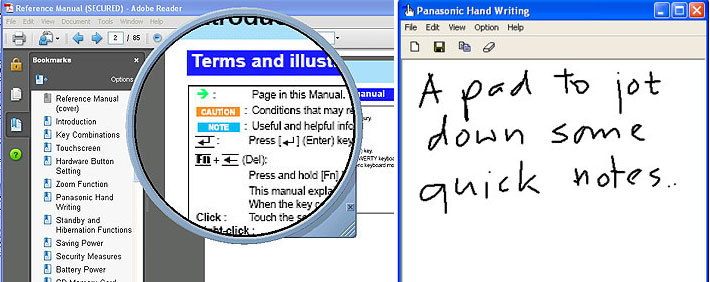
The Icon Enlarger (see below) lets you set icons and menus to normal, large size, and extra large size. This can be done through the regular Windows Display Properties control panel, but this way it's just the click of a button away and everything is scaled properly.
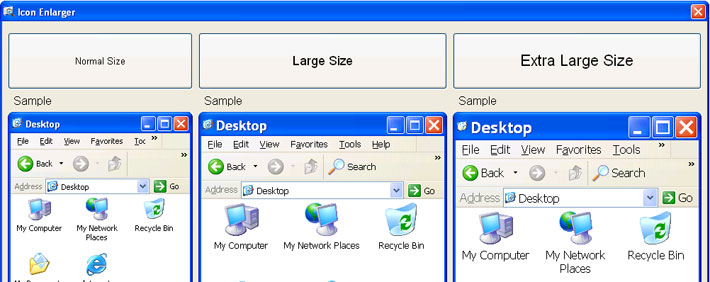
Integrated camera
The Panasonic H1 has an integrated 2-megapixel camera. The camera lens is mounted on the backside of the unit and it is flanked by two fairly strong LED illumination lights. The camera can be activated via a hardware button marked with a camera icon to the right of the screen. As is the case with most such integrated cameras, results vary. The camera has a good auto-focus, but it's not very fast. It is very good at capturing sharp images from close up. Expect decent performance and excellent battery life.
Overall, with some practice it is definitely possible to take good images to support/complement medical record information or whatever imagery may be required. It also helps that it has a preview window that is much larger than the display of any digital camera.
The Panasonic CF-H1 Mobile Clinical Assistant
With the CF-H1 Mobile Clinical Assistant, Panasonic is entering the potentially very lucrative medical patient record market that's been targeted as a priority in the US Federal Economic Stimulus legislation. The cleanly designed and executed machine is based on Intel's Mobile Clinical Assistant reference design. It merges Panasonic's considerable expertise in rugged and semi-rugged mobile computing equipment with the power efficiency of Intel's Atom processor architecture.
A fanless, portless design with a minimum of openings and chemically resistant materials make the CF-H1 easy to clean and disinfect. An innovative software utility reminds users of cleaning cycles.
The CF-H1 is light (3.25 pounds) and compact, has a wealth of integrated data capture features (RFID, barcode reader, camera), and multiple wireless connectivity options, including the GOBI wide area wireless technology that supports the various wireless networking technologies around the world, so users can select whatever carrier is available to them.
Equipped with a very bright, sunlight-viewable 10.4-inch display that has both a touch screen and an electromagnetic digitizer, the heavily ruggedized CF-H1 can be used in a wide variety of settings and clinical/medical applications.
– Conrad H. Blickenstorfer
|
Panasonic CF-H1 Mobile Clinical Assistant Specifications
|
| Added/changed |
Added 11/2008; updated with full review 03/2009
|
| Type |
Rugged Mobile Medical Assistant
|
| Processor |
1.86GHz Intel Atom Z540, 512KB L2 cache, 533MHz FSB, 2.4 watt TDP |
| OS |
Windows Vista Business with XP Tablet downgrade option |
| Memory |
1024MB DDR2 |
| Chipset |
Intel Poulsbo/GMA 500 |
| Display |
10.4" XGA (1024 x 768) sunlight-viewable TFT with anti-reflective treatment (500 Nit) |
| Digitizer/Pens |
Touchscreen and digitizer |
| Keyboard |
Onscreen keyboard + optional external |
| Storage |
Shock-mounted Toshiba MK8017GSG 1.8-inch 80GB SATA hard disk |
| Slots |
none |
| Housing |
Magnesium alloy chassis; chemically resistant plastic exterior |
| Temperature |
41 to 95 degrees Fahrenheit (per Panasonic Japan website) |
| Enclosure Class |
IP54 (protected against dust; can handle water spray from all directions) |
| Humidity |
30-80% relative humidity w/o condensation |
| Drop |
3-foot drop (MIL-STD-810F 516.5 compliant) |
| Vibration |
unknown
|
| Altitude |
unknown |
| EMI/EMC |
unknown |
| Size |
10.4 x 10.6 x 1.3-2.3 |
| Weight |
3.35 pounds (as tested, with both batteries and handle) |
| Power |
Twin 21 Watt-Hour Li-Ion (7.2V, 2,900Ah each), "6-8 hours" |
| Communication |
Intel WiFiLink 5100 802.11a/b/g/n, Bluetooth v2.0 + EDR; optional: integrated GOBI (EV-DO Rev. A, HSPA), Leadtek GPS (WAAS), 2D bar code reader |
| Interface |
Fingerprint scanner, RFID reader, 2D bardcode reader, 2.0mp camera with dual LED lights, contactless Smartcard reader, speaker, dock; via dock: 3 USB 2.0, RH45, VGA, serial |
Price |
US$2,799 (base model) |
| Contact |
Panasonic |
SDK |
Intel MCA Software Development Kit |
|
|



